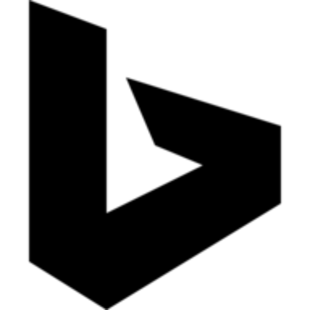변군이글루(Mirror)
[draft] Corosync와 Pacemaker를 사용하여 HA 클러스터를 구성하고 VIP 설정 및 페일오버 테스트를 진행하는 방법 본문
[draft] Corosync와 Pacemaker를 사용하여 HA 클러스터를 구성하고 VIP 설정 및 페일오버 테스트를 진행하는 방법
변군Dev 2024. 10. 30. 10:57Corosync와 Pacemaker를 사용하여 High Availability(HA) 클러스터를 구성하고 VIP(Virtual IP) 설정 및 페일오버 테스트를 진행하는 방법
시간 동기화
호스트 파일 설정
cat <<EOF | sudo tee -a /etc/hosts
# HA Cluster
192.168.0.120 vip.cluster.local vip
192.168.0.121 server1.cluster.local server1
192.168.0.122 server2.cluster.local server2
192.168.0.123 server3.cluster.local server3
EOF1. 필요 패키지 설치
모든 노드에 필요한 패키지를 설치합니다.
sudo apt update
sudo apt install -y corosync pacemaker pcs$ corosync -v
Corosync Cluster Engine, version '3.1.6'
Copyright (c) 2006-2021 Red Hat, Inc.
Built-in features: dbus monitoring watchdog augeas systemd xmlconf vqsim nozzle snmp pie relro bindnow
Available crypto models: nss openssl
Available compression models: zlib lz4 lz4hc lzo2 lzma bzip2 zstd$ pacemakerd --version
Pacemaker 2.1.2
Written by Andrew Beekhof$ pcs --version
0.10.11클러스터 상태 확인
$ sudo pcs status
Cluster name: debian
WARNINGS:
No stonith devices and stonith-enabled is not false
Cluster Summary:
* Stack: corosync
* Current DC: server1 (version 2.1.2-ada5c3b36e2) - partition with quorum
* Last updated: Wed Oct 30 11:40:57 2024
* Last change: Wed Oct 30 11:39:17 2024 by hacluster via crmd on server1
* 1 node configured
* 0 resource instances configured
Node List:
* Online: [ server1 ]
Full List of Resources:
* No resources
Daemon Status:
corosync: active/enabled
pacemaker: active/enabled
pcsd: active/enabled2. Corosync 구성
Corosync를 구성하기 위해 /etc/corosync/corosync.conf 파일을 수정합니다.
sudo vim /etc/corosync/corosync.confcat <<EOF | sudo tee /etc/corosync/corosync.conf
totem {
version: 2
secauth: off
interface {
ringnumber: 0
bindnetaddr: 192.168.0.0
mcastport: 5405
ttl: 1
}
}
logging {
to_syslog: yes
}
nodelist {
node {
ring0_addr: 192.168.0.121
nodeid: 1
}
node {
ring0_addr: 192.168.0.122
nodeid: 2
}
node {
ring0_addr: 192.168.0.123
nodeid: 3
}
}
quorum {
provider: corosync_votequorum
}
EOFcorosync 서비스 재시작
sudo systemctl restart corosync클러스터 상태 확인
$ sudo pcs status
Cluster name:
WARNINGS:
No stonith devices and stonith-enabled is not false
Cluster Summary:
* Stack: corosync
* Current DC: NONE
* Last updated: Wed Oct 30 13:32:33 2024
* Last change: Wed Oct 30 13:30:52 2024 by hacluster via crmd on server1
* 1 node configured
* 0 resource instances configured
Node List:
* Node server1: UNCLEAN (offline)
Full List of Resources:
* No resources
Daemon Status:
corosync: active/enabled
pacemaker: active/enabled
pcsd: active/enabled3. Pacemaker 클러스터 구성
pcs를 사용하여 클러스터를 설정합니다.(각 노드에서 실행)
pcs 서비스 활성화
sudo systemctl --now enable pcsdhacluster 사용자 비밀번호 설정
echo -e 'hacluster:hacluster' | sudo chpasswd노드 인증
sudo pcs host auth -u hacluster -p hacluster \
192.168.0.121 192.168.0.122 192.168.0.123192.168.0.121: Authorized
192.168.0.122: Authorized
192.168.0.123: Authorized---
기존 클러스터 제거
sudo pcs cluster destroy클러스터 서비스 중지
sudo systemctl stop corosync pacemaker---
클러스터 생성
sudo pcs cluster setup my_cluster \
192.168.0.121 192.168.0.122 192.168.0.123No addresses specified for host '192.168.0.121', using '192.168.0.121'
No addresses specified for host '192.168.0.122', using '192.168.0.122'
No addresses specified for host '192.168.0.123', using '192.168.0.123'
Destroying cluster on hosts: '192.168.0.121', '192.168.0.122', '192.168.0.123'...
192.168.0.122: Successfully destroyed cluster
192.168.0.121: Successfully destroyed cluster
192.168.0.123: Successfully destroyed cluster
Requesting remove 'pcsd settings' from '192.168.0.121', '192.168.0.122', '192.168.0.123'
192.168.0.121: successful removal of the file 'pcsd settings'
192.168.0.122: successful removal of the file 'pcsd settings'
192.168.0.123: successful removal of the file 'pcsd settings'
Sending 'corosync authkey', 'pacemaker authkey' to '192.168.0.121', '192.168.0.122', '192.168.0.123'
192.168.0.121: successful distribution of the file 'corosync authkey'
192.168.0.121: successful distribution of the file 'pacemaker authkey'
192.168.0.122: successful distribution of the file 'corosync authkey'
192.168.0.122: successful distribution of the file 'pacemaker authkey'
192.168.0.123: successful distribution of the file 'corosync authkey'
192.168.0.123: successful distribution of the file 'pacemaker authkey'
Sending 'corosync.conf' to '192.168.0.121', '192.168.0.122', '192.168.0.123'
192.168.0.121: successful distribution of the file 'corosync.conf'
192.168.0.122: successful distribution of the file 'corosync.conf'
192.168.0.123: successful distribution of the file 'corosync.conf'
Cluster has been successfully set up.클러스터 시작
sudo pcs cluster start --all192.168.0.121: Starting Cluster...
192.168.0.122: Starting Cluster...
192.168.0.123: Starting Cluster...클러스터 중지
sudo pcs cluster stop --all클러스터 상태 확인
sudo pcs status$ sudo pcs status
Cluster name: my_cluster
WARNINGS:
No stonith devices and stonith-enabled is not false
Cluster Summary:
* Stack: unknown
* Current DC: NONE
* Last updated: Wed Oct 30 14:37:19 2024
* Last change: Wed Oct 30 14:37:15 2024 by hacluster via crmd on 192.168.0.121
* 3 nodes configured
* 0 resource instances configured
Node List:
* Node 192.168.0.121: UNCLEAN (offline)
* Node 192.168.0.122: UNCLEAN (offline)
* Node 192.168.0.123: UNCLEAN (offline)
Full List of Resources:
* No resources
Daemon Status:
corosync: active/disabled
pacemaker: active/disabled
pcsd: active/enabled$ sudo pcs status
Cluster name: my_cluster
WARNINGS:
No stonith devices and stonith-enabled is not false
Cluster Summary:
* Stack: corosync
* Current DC: 192.168.0.123 (version 2.1.2-ada5c3b36e2) - partition with quorum
* Last updated: Wed Oct 30 14:38:12 2024
* Last change: Wed Oct 30 14:37:36 2024 by hacluster via crmd on 192.168.0.123
* 3 nodes configured
* 0 resource instances configured
Node List:
* Online: [ 192.168.0.121 192.168.0.122 192.168.0.123 ]
Full List of Resources:
* No resources
Daemon Status:
corosync: active/disabled
pacemaker: active/disabled
pcsd: active/enabled4. 클러스터 기본 설정
STONITH(Fencing) 비활성화
sudo pcs property set stonith-enabled=falseSTONITH(Fencing) 활성화
sudo pcs property set stonith-enabled=true클러스터 설정 확인
sudo pcs property configCluster Properties:
cluster-infrastructure: corosync
cluster-name: my_cluster
dc-version: 2.1.2-ada5c3b36e2
have-watchdog: false
stonith-enabled: true5. VIP 리소스 추가
VIP 리소스를 추가하여 클러스터가 해당 IP를 관리하도록 설정합니다.
sudo pcs resource create VirtualIP ocf:heartbeat:IPaddr2 ip=192.168.0.120 \
cidr_netmask=24 op monitor interval=30s클러스터 상태 확인
sudo pcs statusCluster name: my_cluster
WARNINGS:
No stonith devices and stonith-enabled is not false
Cluster Summary:
* Stack: corosync
* Current DC: 192.168.0.123 (version 2.1.2-ada5c3b36e2) - partition with quorum
* Last updated: Wed Oct 30 14:40:25 2024
* Last change: Wed Oct 30 14:40:12 2024 by root via cibadmin on 192.168.0.121
* 3 nodes configured
* 1 resource instance configured
Node List:
* Online: [ 192.168.0.121 192.168.0.122 192.168.0.123 ]
Full List of Resources:
* VirtualIP (ocf:heartbeat:IPaddr2): Started 192.168.0.121
Daemon Status:
corosync: active/disabled
pacemaker: active/disabled
pcsd: active/enabled리소스 상태 확인
sudo pcs resource status * VirtualIP (ocf:heartbeat:IPaddr2): Started 192.168.0.121리소스 구성 검토
sudo pcs resource config Resource: VirtualIP (class=ocf provider=heartbeat type=IPaddr2)
Attributes: cidr_netmask=24 ip=192.168.0.120
Operations: monitor interval=30s (VirtualIP-monitor-interval-30s)
start interval=0s timeout=20s (VirtualIP-start-interval-0s)
stop interval=0s timeout=20s (VirtualIP-stop-interval-0s)sudo pcs resource config VirtualIPsudo pcs resource delete VirtualIP리소스 시작
sudo pcs resource start VirtualIP리소스 실패 기록 지우기
sudo pcs resource cleanup VirtualIP6. 페일오버 설정
페일오버 동작을 설정합니다. 예를 들어, VIP 리소스에 대해 마스터/슬레이브 방식을 설정할 수 있습니다.
sudo pcs resource master VirtualIPMaster VirtualIP 100클러스터 상태 확인
클러스터 상태를 확인하여 모든 것이 올바르게 구성되었는지 확인합니다.
sudo pcs statusCluster name: my_cluster
WARNINGS:
No stonith devices and stonith-enabled is not false
Cluster Summary:
* Stack: corosync
* Current DC: server3.cluster.local (version 2.1.2-ada5c3b36e2) - partition with quorum
* Last updated: Wed Oct 30 11:57:10 2024
* Last change: Wed Oct 30 11:56:42 2024 by root via cibadmin on server1.cluster.local
* 3 nodes configured
* 1 resource instance configured
Node List:
* Online: [ server1.cluster.local server2.cluster.local server3.cluster.local ]
Full List of Resources:
* VirtualIP (ocf:heartbeat:IPaddr2): Stopped
Daemon Status:
corosync: active/disabled
pacemaker: active/disabled
pcsd: active/enabled7. 페일오버 테스트
페일오버를 테스트하려면, 주 노드에서 VIP 리소스를 내리고 다른 노드로 이전할 수 있습니다.
현재 VIP 리소스가 실행 중인 노드를 확인합니다.
sudo pcs status해당 노드에서 VIP 리소스를 강제로 이동합니다.
sudo pcs resource move VirtualIP상태를 확인하여 VIP가 다른 노드로 이동했는지 확인합니다.
sudo pcs status8. 클러스터 복원
테스트가 끝난 후, 리소스를 원래 노드로 복원할 수 있습니다.
sudo pcs resource clear VirtualIPCorosync와 Pacemaker를 이용한 HA 클러스터가 설정되고, VIP를 통해 페일오버 테스트를 진행할 수 있습니다.
'리눅스' 카테고리의 다른 글
| [draft] 우분투에서 Zabbix Agent 2를 설치하고 설정하는 방법 (1) | 2024.10.31 |
|---|---|
| [draft] 우분투에서 Zabbix 7 LTS를 설치하고 설정하는 방법 (2) | 2024.10.31 |
| [draft] NGINX에서 응답 헤더를 추가하는 방법 (0) | 2024.10.30 |
| [draft] 고가용성 솔루션의 장단점 비교 (0) | 2024.10.29 |
| [draft] 우분투에서 설치된 패키지를 완전히 삭제하는 방법 (0) | 2024.10.29 |