CentOS 7에서 dstat를 설치하고 사용하는 방법
dstat는 시스템의 CPU, 메모리, 디스크 I/O, 네트워크와 같은 리소스 사용률을 실시간으로 모니터링할 수 있는 강력한 도구입니다.
1. dstat 설치
dstat은 대부분의 리눅스 배포판의 패키지 관리자를 통해 설치할 수 있습니다.
EPEL 저장소 활성화
sudo yum install epel-release -ydstat 설치
sudo yum install -y dstat
** 다른 배포판에서는 해당 배포판의 패키지 관리자를 사용하여 dstat을 설치하면 됩니다.
2. dstat 사용법
기본적으로 dstat 명령을 실행하면 CPU, 디스크, 네트워크, 페이지, 시스템의 리소스 사용률을 실시간으로 모니터링할 수 있습니다.
dstat
주요 옵션
CPU 사용률 모니터링
dstat -c메모리 사용량 및 스왑 모니터링
dstat -m -s디스크 I/O 모니터링
dstat -d네트워크 트래픽 모니터링
dstat -n프로세스 상태 및 로드 모니터링:
dstat -p -l전체 시스템 리소스 모니터링
dstat -cdmn출력 주기 변경
dstat 5 # 5초마다 출력위의 예시에서 사용된 옵션은 dstat의 다양한 기능을 나타내며 자세한 내용은 man dstat 명령어를 사용하여 매뉴얼 페이지를 확인할 수 있습니다.
시스템 로드, CPU, 메모리, 디스크 상태를 동시에 모니터링하여 리소스 사용 상태
dstat -tcdml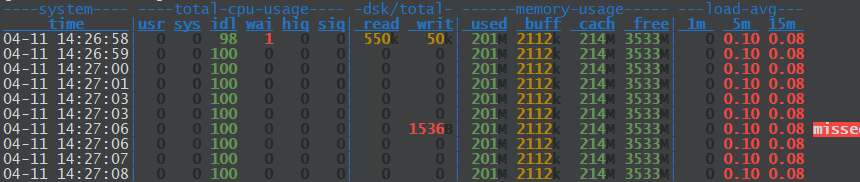
dstat -tcdml 명령어는 dstat을 실행하여 시간, CPU, 디스크, 메모리 및 로드에 대한 정보를 실시간으로 표시하는 명령어입니다.
- -t: 시간 정보를 포함하여 출력합니다.
- -c: CPU 사용률 및 통계를 표시합니다.
- -d: 디스크 I/O 통계를 표시합니다.
- -m: 메모리 사용량 및 통계를 표시합니다.
- -l: 로드 평균 및 통계를 표시합니다.
위의 명령어를 실행하면 시간, CPU 사용률, 디스크 I/O, 메모리 사용량 및 로드에 대한 정보가 실시간으로 표시됩니다. 이를 통해 시스템의 성능 및 리소스 사용 상태를 모니터링할 수 있습니다.
dstat -tal --top-io --top-cpu --top-mem

dstat -tal --top-io --top-cpu --top-mem 명령어는 dstat을 실행하여 시간, 로드, I/O 상위 프로세스, CPU 상위 프로세스, 메모리 상위 프로세스에 대한 정보를 표시하는 명령어입니다.
- -t : 시간 정보를 포함하여 출력합니다.
- -a : 모든 상태를 표시합니다. (CPU, 디스크, 메모리 등)
- -l : 로드 평균과 상위 프로세스를 표시합니다.
- --top-io : I/O 활동이 가장 많은 프로세스를 표시합니다.
- --top-cpu : CPU 사용량이 가장 높은 프로세스를 표시합니다.
- --top-mem : 메모리 사용량이 가장 높은 프로세스를 표시합니다.
위의 명령어를 실행하면 시간, 로드 평균, I/O 상위 프로세스, CPU 상위 프로세스, 메모리 상위 프로세스에 대한 정보가 실시간으로 표시됩니다. 이를 통해 시스템의 성능, I/O 활동, CPU 사용량, 메모리 사용량 등을 모니터링하고 관련 프로세스를 확인할 수 있습니다.
dstat은 실시간으로 시스템 리소스 및 성능 지표를 모니터링하므로 시스템 상태를 신속하게 파악하고 성능 이슈를 식별하는 데 도움이 됩니다. 다양한 옵션을 사용하여 필요한 정보를 선택적으로 표시할 수 있으며 스크립트와 함께 사용하여 성능 데이터를 수집하고 분석하는 등의 용도로 활용할 수 있습니다.
위의 예시에서 사용된 옵션은 dstat의 다양한 기능을 나타내며 자세한 내용은 man dstat 명령어를 사용하여 매뉴얼 페이지를 확인할 수 있습니다.
dstat help
$ dstat --help
Usage: dstat [-afv] [options..] [delay [count]]
Versatile tool for generating system resource statistics
Dstat options:
-c, --cpu enable cpu stats
-C 0,3,total include cpu0, cpu3 and total
-d, --disk enable disk stats
-D total,hda include hda and total
-g, --page enable page stats
-i, --int enable interrupt stats
-I 5,eth2 include int5 and interrupt used by eth2
-l, --load enable load stats
-m, --mem enable memory stats
-n, --net enable network stats
-N eth1,total include eth1 and total
-p, --proc enable process stats
-r, --io enable io stats (I/O requests completed)
-s, --swap enable swap stats
-S swap1,total include swap1 and total
-t, --time enable time/date output
-T, --epoch enable time counter (seconds since epoch)
-y, --sys enable system stats
--aio enable aio stats
--fs, --filesystem enable fs stats
--ipc enable ipc stats
--lock enable lock stats
--raw enable raw stats
--socket enable socket stats
--tcp enable tcp stats
--udp enable udp stats
--unix enable unix stats
--vm enable vm stats
--plugin-name enable plugins by plugin name (see manual)
--list list all available plugins
-a, --all equals -cdngy (default)
-f, --full automatically expand -C, -D, -I, -N and -S lists
-v, --vmstat equals -pmgdsc -D total
--bits force bits for values expressed in bytes
--float force float values on screen
--integer force integer values on screen
--bw, --blackonwhite change colors for white background terminal
--nocolor disable colors (implies --noupdate)
--noheaders disable repetitive headers
--noupdate disable intermediate updates
--output file write CSV output to file
--profile show profiling statistics when exiting dstat
delay is the delay in seconds between each update (default: 1)
count is the number of updates to display before exiting (default: unlimited)
'리눅스' 카테고리의 다른 글
| Vector를 설치하고 사용하는 방법 (0) | 2023.06.20 |
|---|---|
| htop 명령어 (0) | 2023.06.20 |
| [draft] MySQL 서버에 MySQL by Zabbix 에이전트 템플릿을 구성하는 방법 (0) | 2023.06.19 |
| [draft] 우분투에서 Postfix를 구축하고 설정하는 방법 (0) | 2023.06.18 |
| [draft] 우분투에서 Postfix 메일 서버를 사용하여 Gmail로 메일을 보내는 방법 (0) | 2023.06.18 |



