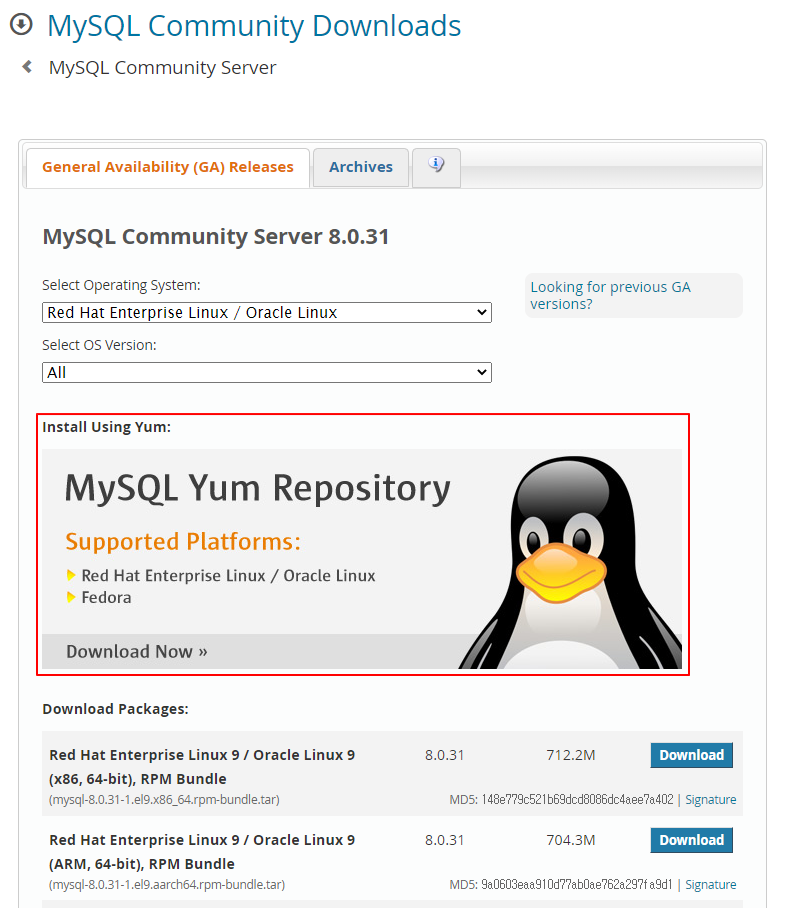728x90
CentOS 7에서 YUM 패키지 매니저를 사용하여 MySQL을 설치하는 방법
MySQL Community 버전 다운로드 링크
https://dev.mysql.com/downloads/mysql/
https://dev.mysql.com/downloads/repo/yum/
1. MySQL Community Repository 다운로드 및 설치
MySQL Community Repository 다운로드
wget https://dev.mysql.com/get/mysql80-community-release-el7-7.noarch.rpmMySQL Community Repository 설치
yum install mysql80-community-release-el7-7.noarch.rpmMySQL 저장소 목록
yum repolist enabled | grep mysql$ yum repolist enabled | grep mysql
mysql-connectors-community/x86_64 MySQL Connectors Co 206
mysql-tools-community/x86_64 MySQL Tools Communi 94
mysql80-community/x86_64 MySQL 8.0 Community 367yum search mysql-community$ yum search mysql-community
...
==================== N/S matched: mysql-community ====================
mysql-community-client.i686 : MySQL database client applications and tools
mysql-community-client.x86_64 : MySQL database client applications and tools
mysql-community-client-plugins.i686 : Shared plugins for MySQL client applications
mysql-community-client-plugins.x86_64 : Shared plugins for MySQL client applications
mysql-community-common.i686 : MySQL database common files for server and client libs
mysql-community-common.x86_64 : MySQL database common files for server and client libs
mysql-community-devel.i686 : Development header files and libraries for MySQL database client applications
mysql-community-devel.x86_64 : Development header files and libraries for MySQL database client applications
mysql-community-embedded-compat.i686 : MySQL embedded compat library
mysql-community-embedded-compat.x86_64 : MySQL embedded compat library
mysql-community-icu-data-files.i686 : MySQL packaging of ICU data files
mysql-community-icu-data-files.x86_64 : MySQL packaging of ICU data files
mysql-community-libs.i686 : Shared libraries for MySQL database client applications
mysql-community-libs.x86_64 : Shared libraries for MySQL database client applications
mysql-community-libs-compat.i686 : Shared compat libraries for MySQL 5.6.37 database client applications
mysql-community-libs-compat.x86_64 : Shared compat libraries for MySQL 5.6.51 database client applications
mysql-community-release.noarch : MySQL repository configuration for yum
mysql-community-server.x86_64 : A very fast and reliable SQL database server
mysql-community-server-debug.x86_64 : The debug version of MySQL server
mysql-community-test.x86_64 : Test suite for the MySQL database server2. MySQL Server(mysqld) 설치
sudo yum install -y mysql-community-serverMySQL Server(mysqld) 버전 정보 확인
mysqld -V$ mysqld -V
/usr/sbin/mysqld Ver 8.0.31 for Linux on x86_64 (MySQL Community Server - GPL)728x90
3. MySQL Server(mysqld) 서비스 관리
MySQL Server를 시작하고 부팅 시 자동으로 시작되도록 활성화합니다.
systemctl --now enable mysqldsystemctl status mysqld$ systemctl status mysqld
● mysqld.service - MySQL Server
Loaded: loaded (/usr/lib/systemd/system/mysqld.service; enabled; vendor preset: disabled)
Active: active (running) since 화 2022-11-29 13:19:24 KST; 17s ago
Docs: man:mysqld(8)
http://dev.mysql.com/doc/refman/en/using-systemd.html
Process: 23448 ExecStartPre=/usr/bin/mysqld_pre_systemd (code=exited, status=0/SUCCESS)
Main PID: 23676 (mysqld)
Status: "Server is operational"
Tasks: 39
Memory: 442.9M
CGroup: /system.slice/mysqld.service
└─23676 /usr/sbin/mysqld
11월 29 13:18:50 serv-24 systemd[1]: Starting MySQL Server...
11월 29 13:19:24 serv-24 systemd[1]: Started MySQL Server.4. 임시 비밀번호 찾기
MySQL Server를 처음 시작할 때 임시 루트 비밀번호가 생성됩니다.
- mysqld.log(/var/log/mysqld.log) 로그 확인
- [Note] [MY-010454] [Server] A temporary password is generated for root@localhost: i&lSAsQtu2Pq
vim /var/log/mysqld.log$ vim /var/log/mysqld.log
2022-11-29T04:18:52.510268Z 0 [System] [MY-013169] [Server] /usr/sbin/mysqld (mysqld 8.0.31) initializing of server in progress as process 23481
2022-11-29T04:18:52.563802Z 1 [System] [MY-013576] [InnoDB] InnoDB initialization has started.
2022-11-29T04:18:56.385512Z 1 [System] [MY-013577] [InnoDB] InnoDB initialization has ended.
2022-11-29T04:19:04.608254Z 6 [Note] [MY-010454] [Server] A temporary password is generated for root@localhost: i&lSAsQtu2Pq
2022-11-29T04:19:23.480197Z 0 [System] [MY-010116] [Server] /usr/sbin/mysqld (mysqld 8.0.31) starting as process 23676
2022-11-29T04:19:23.503277Z 1 [System] [MY-013576] [InnoDB] InnoDB initialization has started.
2022-11-29T04:19:23.947482Z 1 [System] [MY-013577] [InnoDB] InnoDB initialization has ended.
2022-11-29T04:19:24.663295Z 0 [Warning] [MY-010068] [Server] CA certificate ca.pem is self signed.
2022-11-29T04:19:24.663381Z 0 [System] [MY-013602] [Server] Channel mysql_main configured to support TLS. Encrypted connections are now supported for this channel.
2022-11-29T04:19:24.720662Z 0 [System] [MY-011323] [Server] X Plugin ready for connections. Bind-address: '::' port: 33060, socket: /var/run/mysqld/mysqlx.sock
2022-11-29T04:19:24.720686Z 0 [System] [MY-010931] [Server] /usr/sbin/mysqld: ready for connections. Version: '8.0.31' socket: '/var/lib/mysql/mysql.sock' port: 3306 MySQL Community Server - GPL.cat /var/log/mysqld.log | egrep "A temporary password is generated"$ cat /var/log/mysqld.log | egrep "A temporary password is generated"
2022-11-29T04:19:04.608254Z 6 [Note] [MY-010454] [Server] A temporary password is generated for root@localhost: i&lSAsQtu2Pq5. MySQL에 접속 및 비밀번호 변경
임시 비밀번호를 입력하고 MySQL에 접속합니다.
mysql -uroot -p'i&lSAsQtu2Pq'$ mysql -uroot -p'i&lSAsQtu2Pq'
mysql: [Warning] Using a password on the command line interface can be insecure.
Welcome to the MySQL monitor. Commands end with ; or \g.
Your MySQL connection id is 8
Server version: 8.0.31
Copyright (c) 2000, 2022, Oracle and/or its affiliates.
Oracle is a registered trademark of Oracle Corporation and/or its
affiliates. Other names may be trademarks of their respective
owners.
Type 'help;' or '\h' for help. Type '\c' to clear the current input statement.
mysql>MySQL ROOT 패스워드 변경
- 임시 루트 비밀번호를 찾았다면 MySQL에 접속하여 비밀번호를 변경합니다.
ALTER USER 'root'@'localhost' IDENTIFIED BY 'rootPassword1!';mysql> ALTER USER 'root'@'localhost' IDENTIFIED BY 'rootPassword1!';
Query OK, 0 rows affected (0.05 sec)6. 비밀번호 정책 완화하기
현재 정책 확인
SHOW VARIABLES LIKE 'validate_password%';
비밀번호 정책 변경
# MySQL 비밀번호 정책 완화하기
SET GLOBAL validate_password.length = 4;
SET GLOBAL validate_password.mixed_case_count = 0;
SET GLOBAL validate_password.number_count = 0;
SET GLOBAL validate_password.policy = LOW;
SET GLOBAL validate_password.special_char_count = 0;
FLUSH PRIVILEGES;현재 정책 확인
SHOW VARIABLES LIKE 'validate_password%';
7. MySQL 서비스 재시작
MySQL 서비스 재시작 비밀번호를 변경한 후 MySQL 서비스를 다시 시작합니다.
sudo systemctl restart mysqld
728x90
'리눅스' 카테고리의 다른 글
| MySQL의 root 사용자의 패스워드를 변경하는 방법 (0) | 2022.11.29 |
|---|---|
| MySQL의 패스워드 정책을 확인하고 변경하는 방법 (0) | 2022.11.29 |
| BIND(named)의 로깅을 설정하는 방법(bind logging) (0) | 2022.11.28 |
| BIND(named)와 queryperf(성능 점검)를 설치하고 사용하는 방법 (0) | 2022.11.28 |
| Well Known Ports (0) | 2022.11.28 |