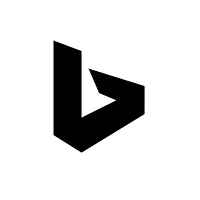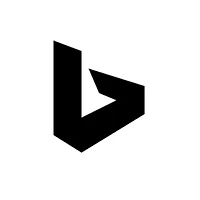728x90
aws ec2 인스턴스(ubuntu)에 goofys를 설치하고 S3 버킷을 마운트하는 방법
테스트 환경
$ lsb_release -d
Description: Ubuntu 22.04.1 LTS- FUSE 설치
- Goofys는 FUSE를 기반으로 작동하므로 FUSE를 설치해야 합니다.
- fuse 패키지와 libfuse-dev 패키지 설치
sudo apt-get updateapt-get install -y fuse libfuse-devGoofys 설치
Goofys를 Ubuntu 인스턴스에 설치합니다. Goofys는 Go 언어로 작성되었으며, Go 언어가 먼저 설치되어 있어야 합니다.
- Go 언어를 설치
sudo apt-get install -y golangGo 언어가 설치되었다면, Goofys를 소스 코드를 사용하여 빌드하고 설치합니다.
더보기
---
Goofys를 소스 코드를 사용하여 빌드하고 설치
go install github.com/kahing/goofys@latestgo get github.com/kahing/goofys---
- Goofys 다운로드 및 설치
cd /usr/local/srcwget https://github.com/kahing/goofys/releases/download/v0.24.0/goofyssudo chmod +x goofyssudo mv goofys /usr/local/bin/goofys --version$ goofys --version
goofys version 0.24.0-45b8d78375af1b24604439d2e60c567654bcdf88728x90
S3 버킷 마운트
Goofys를 사용하여 S3 버킷을 마운트합니다.
- 마운트할 디렉토리 생성(마운트 포인트 생성)
mkdir /awsS3- goofys를 사용하여 S3 버킷 마운트
sudo goofys my-bucket /awsS3- 마운트 해제
umount /awsS3- fstab 편집
vim /etc/fstab#aws s3 buckets
goofys#es-data /awss3/es-data fuse _netdev,allow_other 0 0- uid, gid 설정하는 방법
goofys#s3://my-bucket /mnt/s3 fuse _netdev,allow_other,--uid=1000,--gid=1000 0 0- 마운트 실행
- /etc/fstab 파일에 등록된 파일 시스템 정보를 확인하고, 설정되어 있는 파일 시스템을 순차적으로 마운트합니다.
mount -av
참고URL
- github : https://github.com/kahing/goofys
728x90
'퍼블릭 클라우드' 카테고리의 다른 글
| [aws] 3fs-fuse를 설치하는 방법 (0) | 2023.02.20 |
|---|---|
| AWS CLI 설치하는 방법 (0) | 2023.02.17 |
| [aws] Amazon Linux 2 인스턴스에 SSM Agent(Systems Manager Agent) 업데이트하기 (0) | 2023.02.06 |
| aws gossm 설치 및 사용하기 (0) | 2023.02.06 |
| Amazon Route 53(cli53) 명령어 도구 (0) | 2023.01.04 |